Top 10 Google Maps Tricks. Top 10 Google Map Tricks
Google Maps Tricks can go on to learn in Hindi. Google Maps has undergone many changes since its inception. During this period, new features have been added to the app from time to time and today with over 1 billion active users. Has become the world's most popular navigation system software.
If you also use Google Maps, then the information given here about tips and tricks about its features can be very beneficial for you and can make your navigation much better, so let's get started. .
Google Map Tricks In Hindi
Google Map Tricks In Hindi
1. Address your home and office (SAVE YOUR HOME AND OFFICE ADRESS)
If you are a job worker or a college student, then you will click on the Your Places by clicking on the Menu button in the top left corner of Google Maps, then you will see the entry of Home and Work, where you can fill your Adress.
This will not require you to fill the adress repeatedly to navigate through Google Maps to visit those places and you will be able to easily navigate to those places once you fill the address.
2. Check bus and train time (Cheak Bus And Train Time)
If you do daily travlling for any reason, then you will need to know the time of bus and train on daily basis.
Google Maps can help you in this task, all you have to do is enter your location in the search bar and then tap Direction and then the Train Icon on the top. There you will be shown the list of trains based on the current time.
If you want to see the time of the last or the next train, then tap on the departure option and there you will have to enter the time at which you want the train and after that you will get information about the latest options.
TOP 10 CAR RACING GAMES FOR ANDROID 2020 IN
3. How to view maps offline? (See Maps Offline)
We cannot search Turn By Turn or live location while staying offline, for this we will need internet, but if a little planning is done, we can already download maps related to our required place and view them offline.
For example, if you have to go for an exam somewhere and you know its address, then you can download it in advance by downloading it offline and select the area around it and save it.
You will find all these saved maps in the menu and remember that after 30 days this save map expires automatically from Google Maps, so you can check Offline Maps from Google Maps.
4.Diffrent Location Map (Map of different locations)
When we travel somewhere outside, we need to stop many places for that route to travel from one location to another while traveling.
For that route, with the help of Google Map, you can create a route that passes through different locations.
For this, you set the direction for your first location and then click on the three dots at the top in the right side (Right Side) and select Add Stop and you can choose the Ad Stop as much as you want and then tap on Finished Please do it.
You will benefit from this that Google will give you a special guide for every location.
5. Save Parking Area.
To remember the parking area of a car or bike, tap the Blue Dot created in Google Map with the help of Google Map. Select Set As Parking Location in the menu here.
By doing this, Google Maps will help you through the navigation system to take you to the parking area while returning.
6.SHARE YOUR REAL TIME LOCATION (Share live location)
With Google Maps, you can easily share your live location with any acquaintance or with your friends.
For this, you have to click on the Blue Circle at your location and you will see 3 options. In this, you can share any social media link to your location by clicking on the share location.
7.SEE YOUR NEARBY (All nearby options)
With the near by option, you can find out all the popular things that are available around your locations such as Cab, Railway Station, Bank, Atm, Police Station, Bus Stand etc.
This is a very good feature. For the Nearby option, you have to go to the search option and type Nearby and you can set your location and get information about the surrounding area.
8.Add A Missing Places (Add Missing Places)
Google Map provides all Google users with the option to add popular places, shop, etc. to Google Map.
For this, you can click on the menu and tap on Add Missing Places and enter information and photos and 360 degree view of your surroundings.
9.Check Traffic from Google Map (Cheak Traffic In Your Area)
Yes, with the help of Google Map, you can check the traffic in the area around you. If you live in the Big City and you have to go somewhere, then you can already detect the Traffic Density in that area.
For this, I went to the option and click on the traffic button, then you will be shown in every area in Traffic Diffrent Color. Color Wise Traffice Detail (By Traffic Means Traffic In Google Map): -
Green (Green): - No Traffic Delays (No Traffic) Orange (Orange Color): - Medium Amount Of Traffic Red (Red Color): - Traffic Delays (Traffic is more when red color and vehicles are running slow on the road is)
10.Calculate Location Distance And Travel Time (Check location distance and time)
By selecting two locations in Google Map, you can easily find the distance between them and the time it takes to travel.
11.Save Visited Places
If we go for a walk outside, we do not know about the unknown route. For this, we can take the help of Google Maps.
For this, tap on Your Places and then turn on the Visited option.
By doing this, Google Map will prepare a map of all your places to go. So that you can visit there again.
Google Maps Tricks can go on to learn in Hindi. Google Maps has undergone many changes since its inception. During this period, new features have been added to the app from time to time and today with over 1 billion active users. Has become the world's most popular navigation system software.
If you also use Google Maps, then the information given here about tips and tricks about its features can be very beneficial for you and can make your navigation much better, so let's get started. .
Google Map Tricks In Hindi
Google Map Tricks In Hindi
1. Address your home and office (SAVE YOUR HOME AND OFFICE ADRESS)
If you are a job worker or a college student, then you will click on the Your Places by clicking on the Menu button in the top left corner of Google Maps, then you will see the entry of Home and Work, where you can fill your Adress.
This will not require you to fill the adress repeatedly to navigate through Google Maps to visit those places and you will be able to easily navigate to those places once you fill the address.
2. Check bus and train time (Cheak Bus And Train Time)
If you do daily travlling for any reason, then you will need to know the time of bus and train on daily basis.
Google Maps can help you in this task, all you have to do is enter your location in the search bar and then tap Direction and then the Train Icon on the top. There you will be shown the list of trains based on the current time.
If you want to see the time of the last or the next train, then tap on the departure option and there you will have to enter the time at which you want the train and after that you will get information about the latest options.
TOP 10 CAR RACING GAMES FOR ANDROID 2020 IN
3. How to view maps offline? (See Maps Offline)
We cannot search Turn By Turn or live location while staying offline, for this we will need internet, but if a little planning is done, we can already download maps related to our required place and view them offline.
For example, if you have to go for an exam somewhere and you know its address, then you can download it in advance by downloading it offline and select the area around it and save it.
You will find all these saved maps in the menu and remember that after 30 days this save map expires automatically from Google Maps, so you can check Offline Maps from Google Maps.
4.Diffrent Location Map (Map of different locations)
When we travel somewhere outside, we need to stop many places for that route to travel from one location to another while traveling.
For that route, with the help of Google Map, you can create a route that passes through different locations.
For this, you set the direction for your first location and then click on the three dots at the top in the right side (Right Side) and select Add Stop and you can choose the Ad Stop as much as you want and then tap on Finished Please do it.
You will benefit from this that Google will give you a special guide for every location.
5. Save Parking Area.
To remember the parking area of a car or bike, tap the Blue Dot created in Google Map with the help of Google Map. Select Set As Parking Location in the menu here.
By doing this, Google Maps will help you through the navigation system to take you to the parking area while returning.
6.SHARE YOUR REAL TIME LOCATION (Share live location)
With Google Maps, you can easily share your live location with any acquaintance or with your friends.
For this, you have to click on the Blue Circle at your location and you will see 3 options. In this, you can share any social media link to your location by clicking on the share location.
7.SEE YOUR NEARBY (All nearby options)
With the near by option, you can find out all the popular things that are available around your locations such as Cab, Railway Station, Bank, Atm, Police Station, Bus Stand etc.
This is a very good feature. For the Nearby option, you have to go to the search option and type Nearby and you can set your location and get information about the surrounding area.
8.Add A Missing Places (Add Missing Places)
Google Map provides all Google users with the option to add popular places, shop, etc. to Google Map.
For this, you can click on the menu and tap on Add Missing Places and enter information and photos and 360 degree view of your surroundings.
9.Check Traffic from Google Map (Cheak Traffic In Your Area)
Yes, with the help of Google Map, you can check the traffic in the area around you. If you live in the Big City and you have to go somewhere, then you can already detect the Traffic Density in that area.
For this, I went to the option and click on the traffic button, then you will be shown in every area in Traffic Diffrent Color. Color Wise Traffice Detail (By Traffic Means Traffic In Google Map): -
Green (Green): - No Traffic Delays (No Traffic) Orange (Orange Color): - Medium Amount Of Traffic Red (Red Color): - Traffic Delays (Traffic is more when red color and vehicles are running slow on the road is)
10.Calculate Location Distance And Travel Time (Check location distance and time)
By selecting two locations in Google Map, you can easily find the distance between them and the time it takes to travel.
11.Save Visited Places
If we go for a walk outside, we do not know about the unknown route. For this, we can take the help of Google Maps.
For this, tap on Your Places and then turn on the Visited option.
By doing this, Google Map will prepare a map of all your places to go. So that you can visit there again.



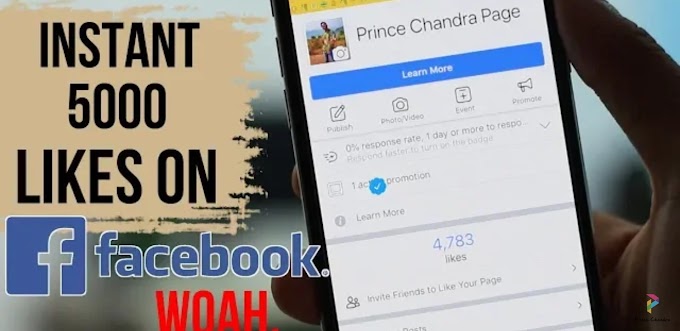


0 Comments